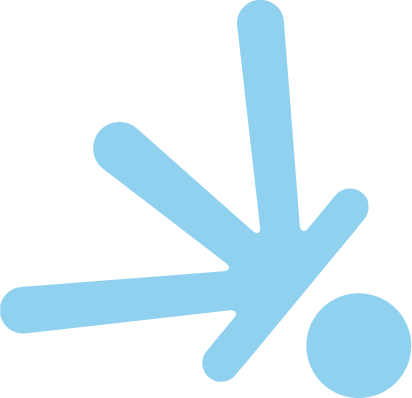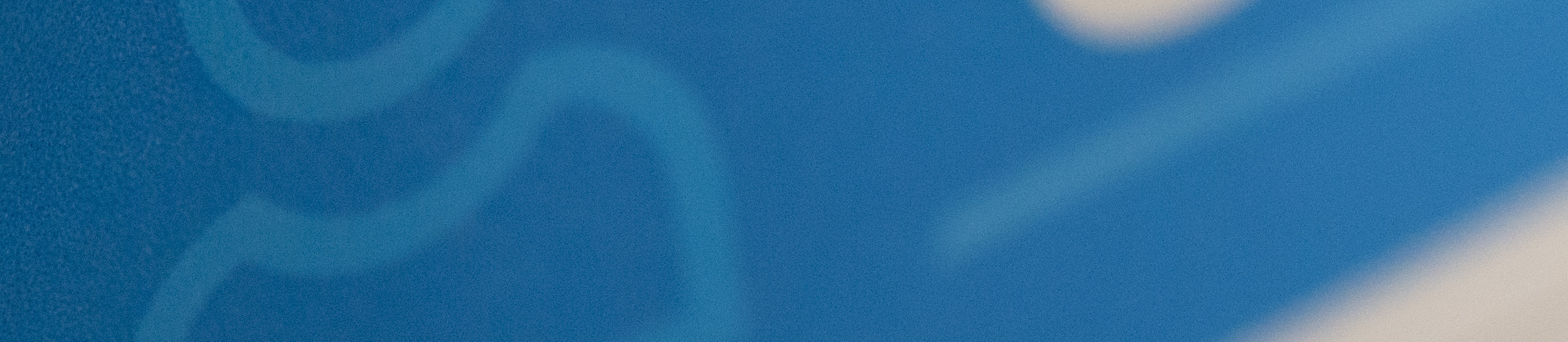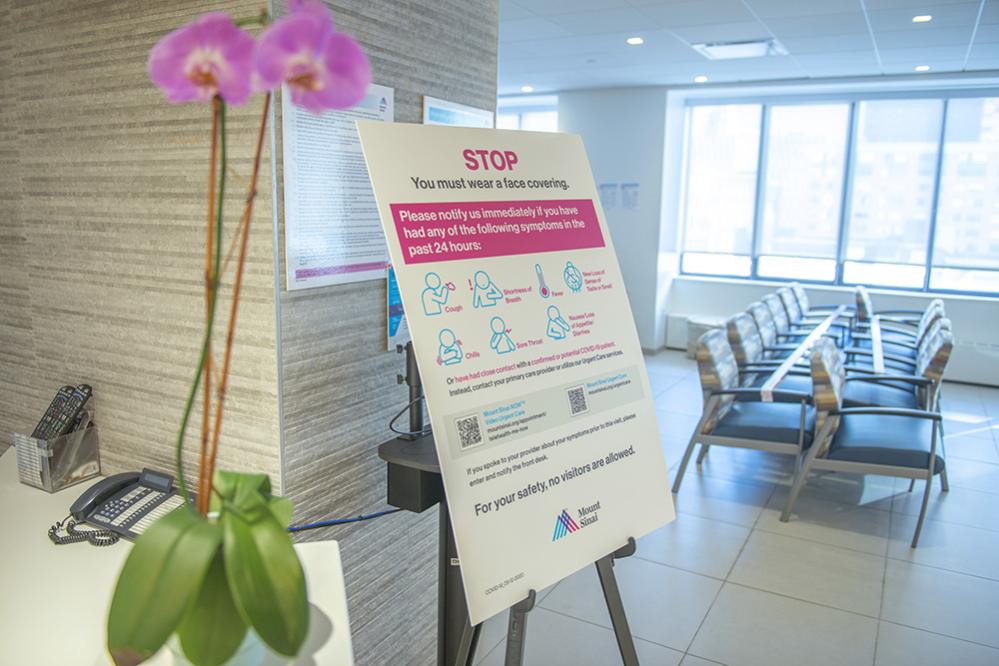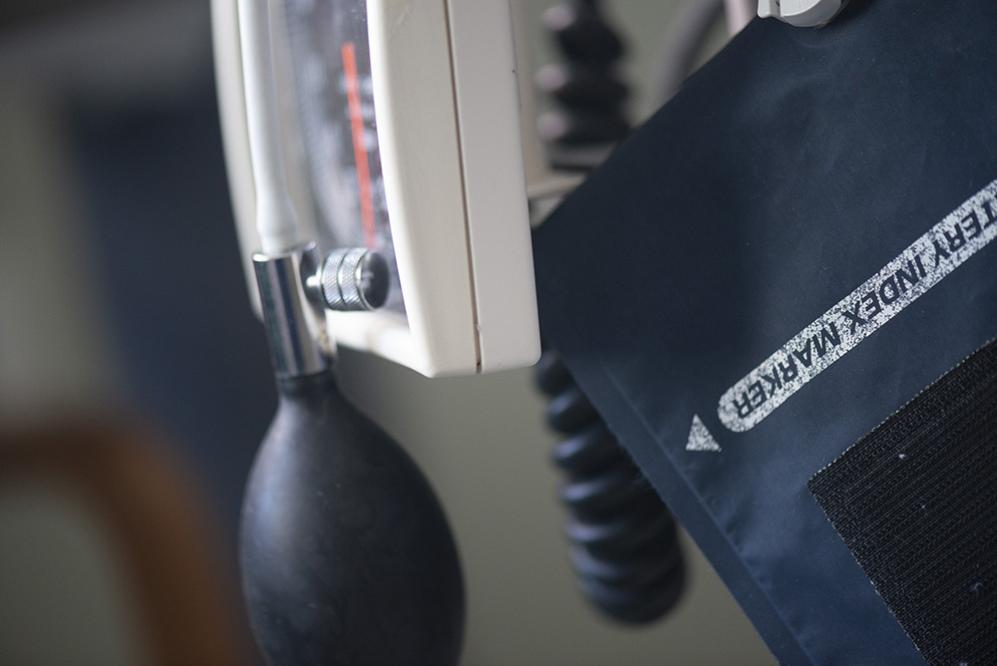The integration and acceptance of telehealth visits by insurance carriers was a positive effect of the pandemic. Our office rapidly embraced this technology and we on rare occasions, offer telehealth to our patients for routine follow-up. We mandate in-person visits for new bariatric patients and new general surgery consultations. Our nutritionist, regularly uses telehealth for bariatric follow-up visits.
Social Distance with Technology

To schedule a telehealth visit with our office, please call our office phone number and say that you would like to schedule a MyChart Video Visit. Have your insurance card available so that we can authenticate your information. We will confirm that you have an active MyChart Account. Do not expect a video visit that same day. We will schedule one for you in the near future. You can ask us to check with your insurance and see if a co-pay is necessary for a telehealth video visit.
We currently offer bariatric follow-up telehealth visits with Sophie Gertz, RDN on Mondays.
What are the steps of a video visit with us?
We understand the difficulties with using the MyChart application and are commited to helping you throughout the process. If we do not see you checked in to the application, we will call you on your mobile telephone before your appointment so that you can describe the difficulties as you work through the various screens. Please pay attention to the steps that you have performed and be able to describe the screen that you see with the icons when we call you
Login to the Epic MyChart Application
MyChart Login
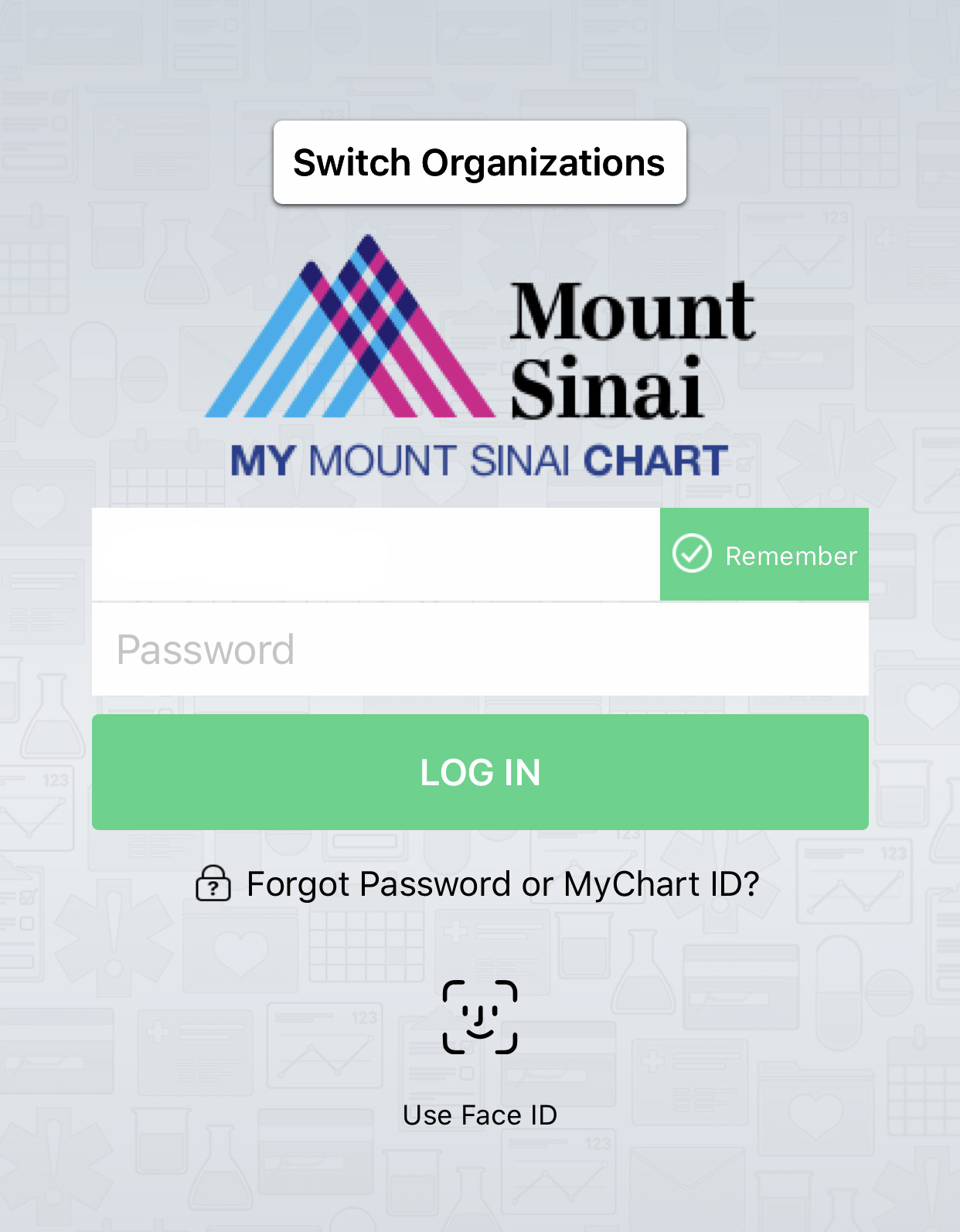
The Epic MyChart application is a very powerful, HIPAA compliant portal that allows you to communciate with our office and others in the Mt. Sinai system. Our office exclusively uses the Epic MyChart application for telehealth which requires first time users to download the application and obtain a registration number from our office. If you are already registered with Mt. Sinai MyChart then you do not need to register again. If you have registered with MyChart with another institution, please check with our office to confirm that it is compatible with our telehealth system and that you have granted appropriate access to us.
Typically, there is a box at the top of the application homescreen that allows you to switch institutions. You can switch institutions on the top of your application but then ask our office to confirm that your registration is complete with us when making an appointment.
Reminder Splash Screen
MyChart Homescreen
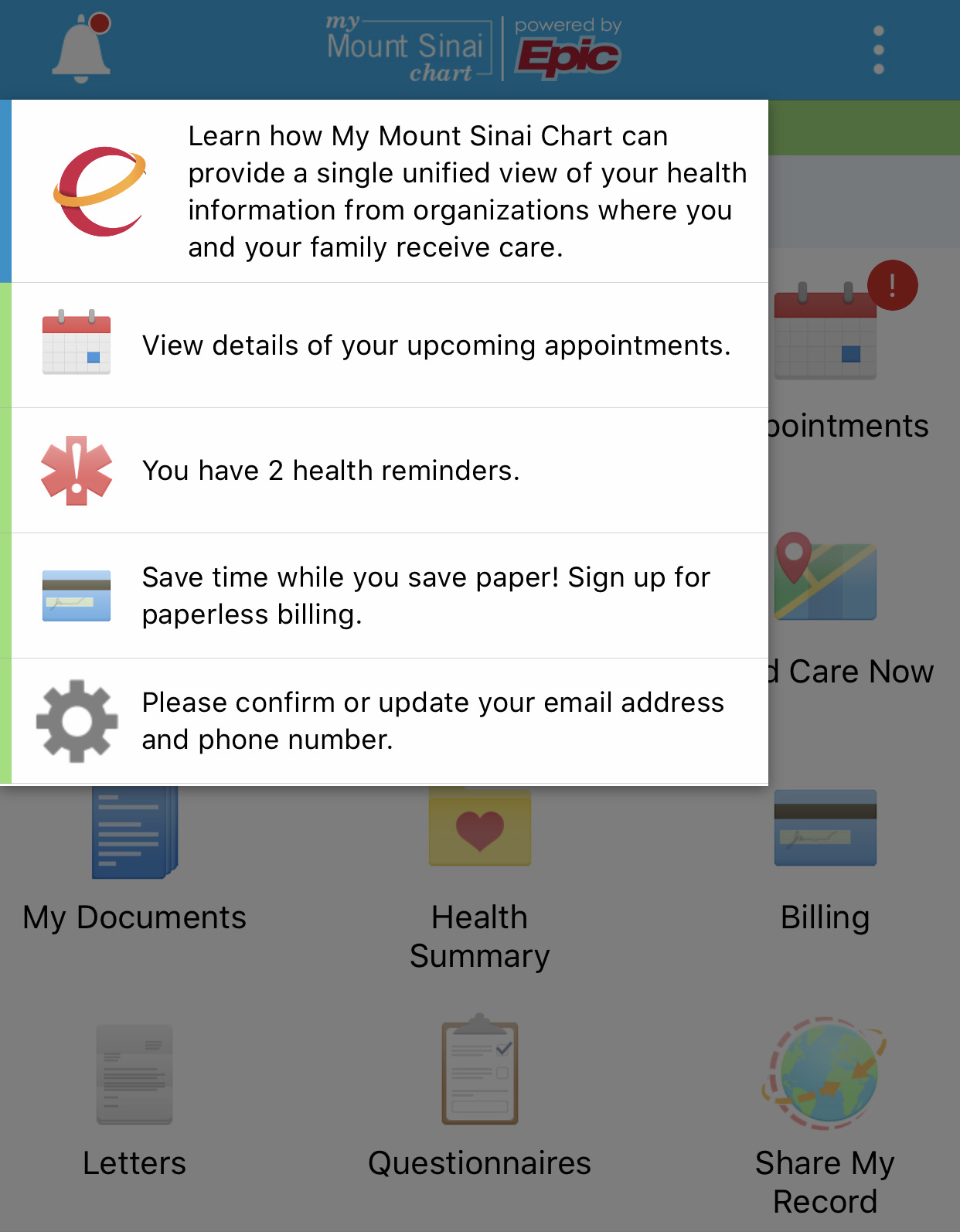
A splash screen launches when you login to the application. This splash screen contains links that allows you to learn more about Mount Sinai MyChart and how it interacts with other providers and institutions.
There are also reminders and account options to sign up for paperless billing. If you don't want further information at this time or to change account settings, you can clear this reminder splash screen by tapping anywhere to the right of it or below it.
The application will let you link to other organizations where you and your family have records. You can connect your healthcare record with other participating organizations in the New York area including NYU, Columbia and Cornell through Epic Care Everywhere. This permission can be accessed by the MyChart application as well.
HomeScreen and Appointment Icon
MyChart Homescreen
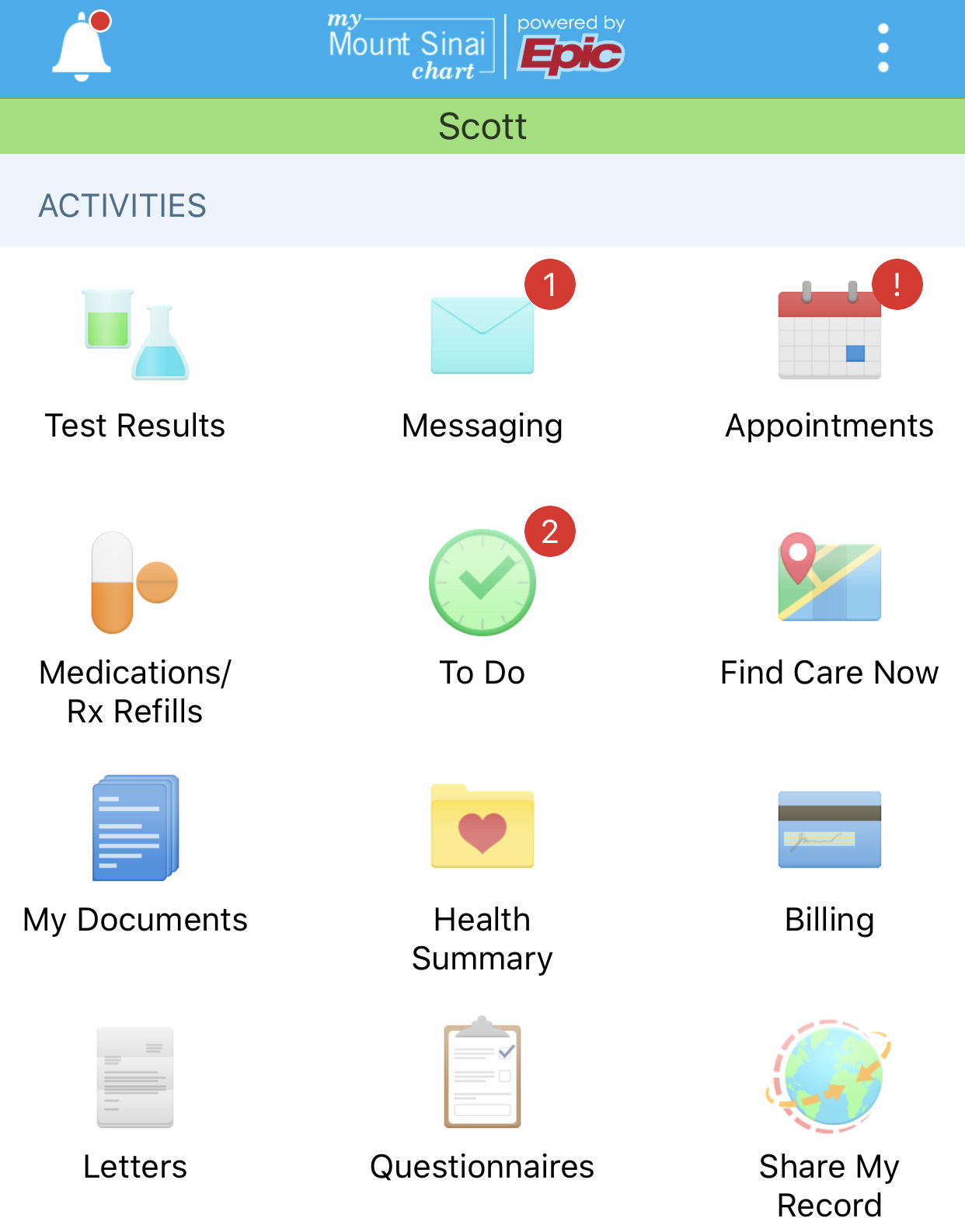
One of the first steps in the process is that the MyChart Home Screen should have a calendar icon with a red exclamation mark. Our staff will arrive you prior to the video visit beginning. Please let us know if the calendar does not have a red-explanation mark next to it.
When you press the appointment calendar icon, this should take you to an appointment reminder screen with Dr. Belsley. Please login to MyChart Epic Application Mobile Application after you make your appointment with us to make sure you remember your password and to see our appointment confirmation.
You can begin the eCheck-in process for a video visit with us as much as 3 days in advance from the appointment date and time. The day of your video visit with us, please login to the MyChart Smart Phone Application at a minimum of 15 minutes before the video visits.
Dr. Belsley Video Appointment screen and E-Check in.
Dr. Belsley Appointment Screen
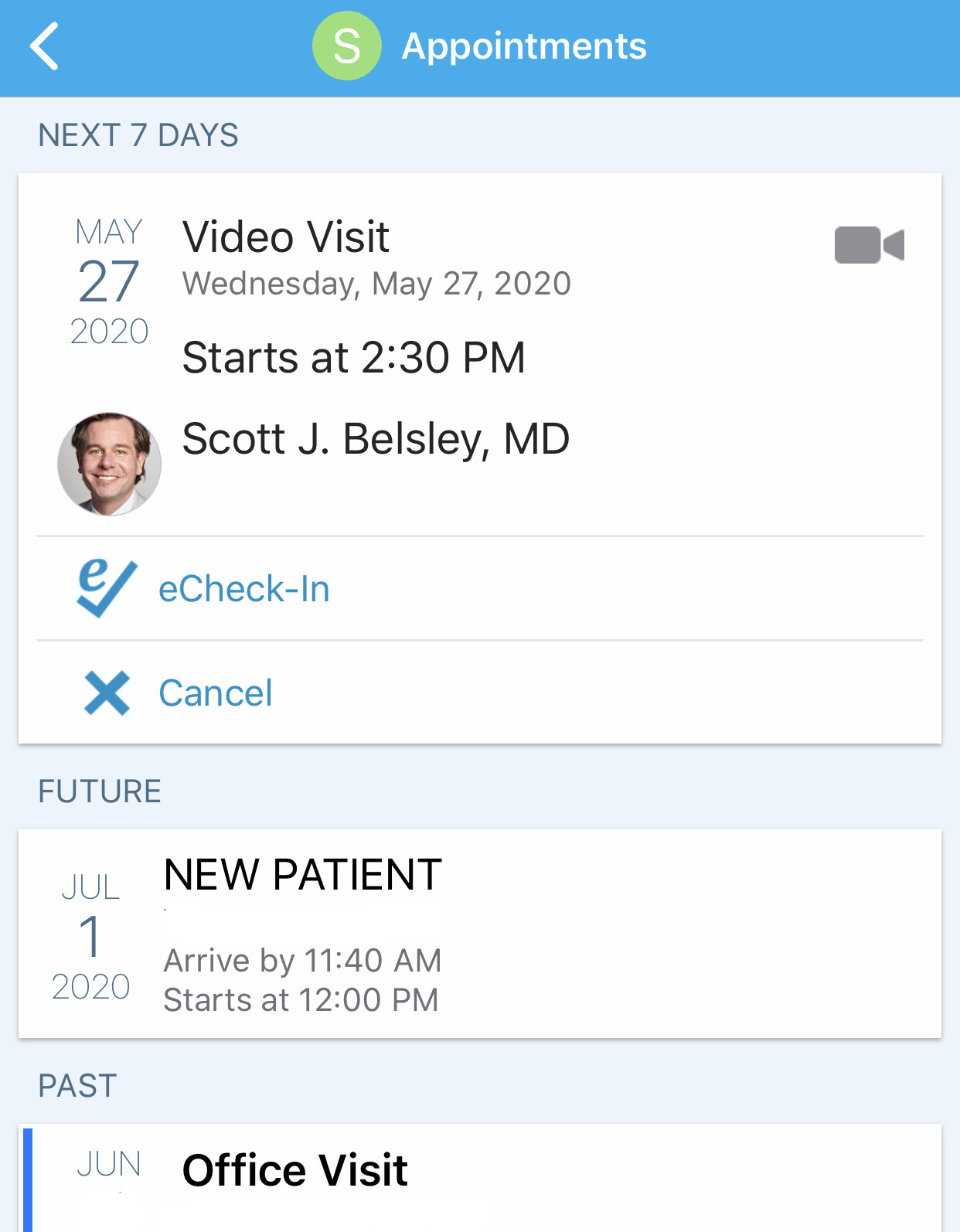
The Dr. Belsley appointment screen contains information about your upcoming visit. Please check that the date and the time of your appointment are corect. The visit should also be tagged as a Video visit with the camera icon seen to the right of the appointment date.
The eCheck-in option becomes visible three days before your scheduled appointment. We ask that you check in a day or two before the visit and then again at a minimum of 15 minutes before your scheduled appointment. If you have never had a video-visit with Dr. Belsley then please strongly consider checking in the day before. You do not need to keep the application launched once you eCheck-in and can relaunch the application closer to your scheduled video visit time.
There are a number of reasons that you might not see the eCheck-In icon. This could be the fault of the technology, our office, or a number of other reasons on your end that we are willing to help you with. If you launch the application within three days of your appointment with us and you do not see the eCheck-In icon then please call us and let us know so that we can work the problems out with you together.
Update Personal Information on eCheck-In
Update Phone Number and Personal Info
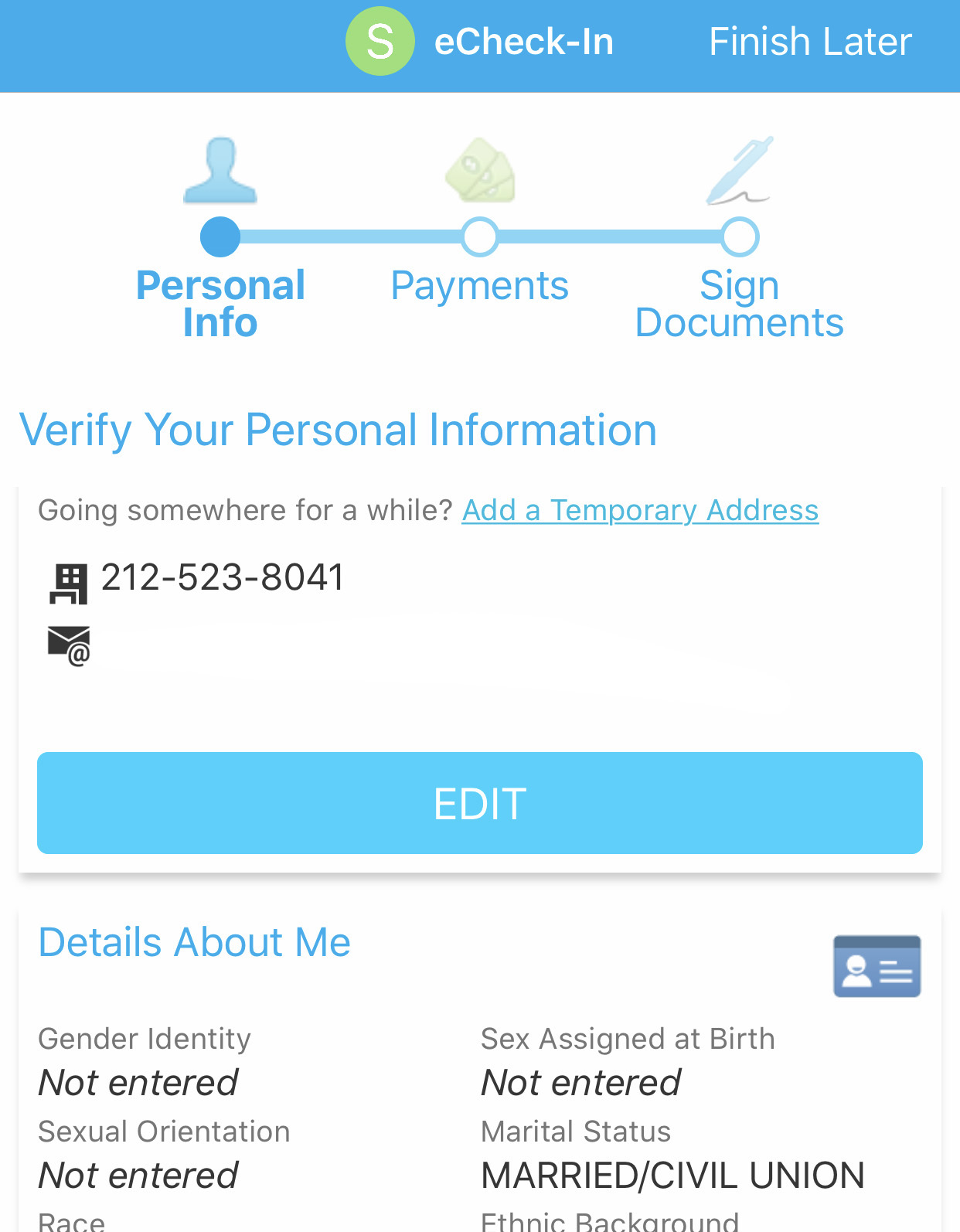
The first screen on eCheck-in will give you an opportunity to update your contact information. This contact information updates directly into EPIC and therefore will be available for us during your in-person office visits as well. Please double-check and make sure that we have the correct phone number and email address for you. The correct cell-phone number is very important as our office will default to this as your preferred number if you are having difficulty using your mobile application during your telehealth visit with us. If we do not see that you are checked in correctly prior to our scheduled telehealth visit, we will call you on your cell number to try to help you use the application.
Most insurance companies have waived any additional co-pays typically required by insurance. If a co-pay is required, please have a credit card on file prior to the video-visit starting.
We prefer that you eCheck-in as early as possible so that we can help solve any potential issues. If you start the eCheck-in process and you see that there is a payments step prior to letting you sign document, then this represents a hard stop and you will not be proceed to sign the office regulatory documents without entering a credit-card number. If you feel that this is a mistake, please let our office know as early as possible so that we can fix the issue.
Sign Documents Electronically
Regulatory Documents
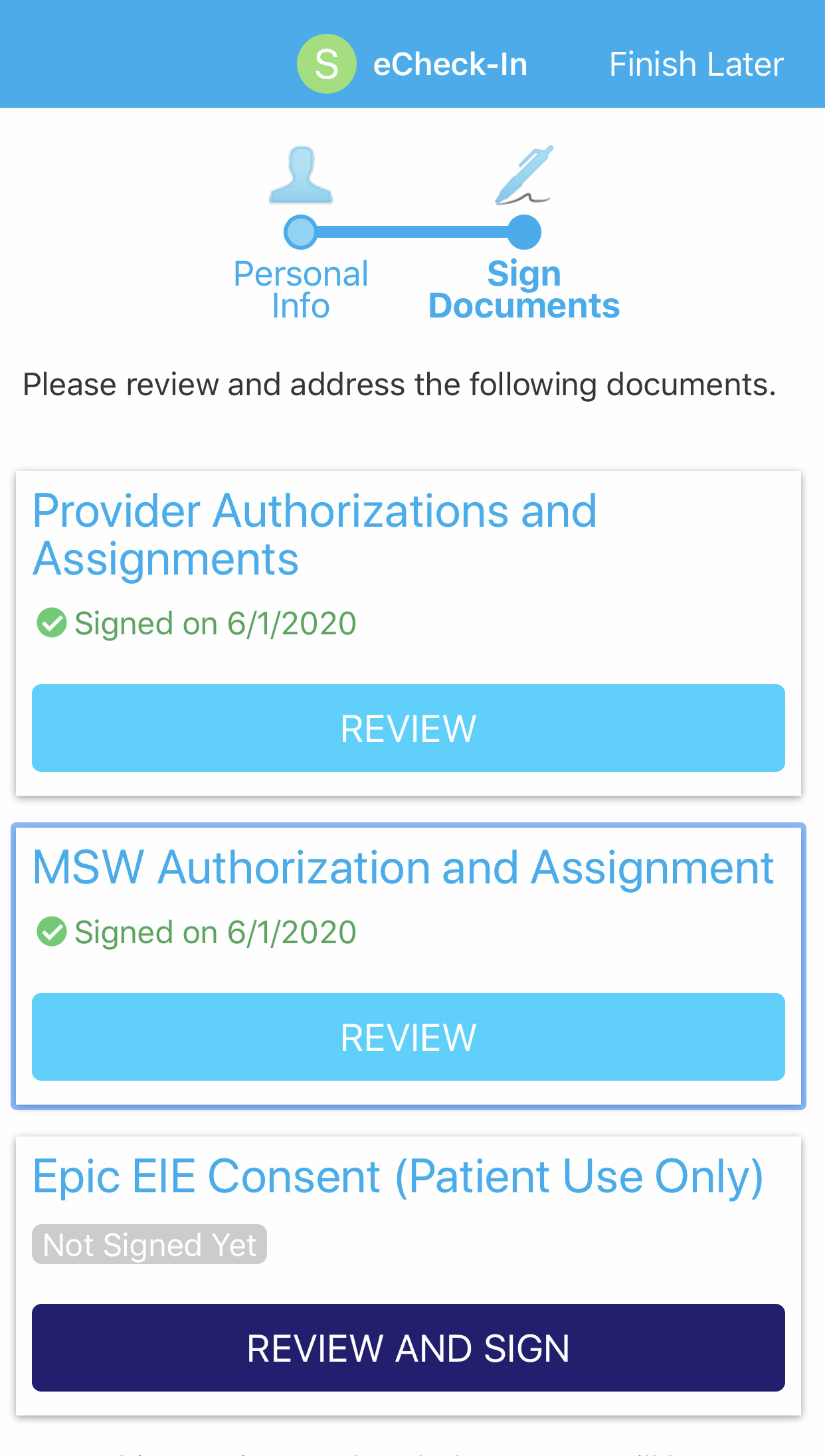
There are a series of regulatory forms that need to be reviewed and signed by you electronically prior to your telehealth visit with us. You will need to consent to our use and disclosure of your protected health information to carry out treatment, payment activities, and healthcare operations.
As we increase information exchange, Mount Sinai remains committed to ensuring the privacy and security of your electronic protected health information.
New York State is an opt-in state for information exchange. We document your consent prior to exchanging your personal health information through regional and national health information exchange networks. Mount Sinai collects this consent using the EIE Consent form.
Allowing us to exchange your health information facilitates how the MyChart application can interact with other providers in the Mt. Sinai system. This permission is different than the permission to share your information with other institutions. Most New York City hospitals now use EPIC. If you have been treated at another New York hospital, we strongly suggest you share that health information with us through Epic Care Everywhere.
Telehealth checklist screen
Telehealth Checklist Screen
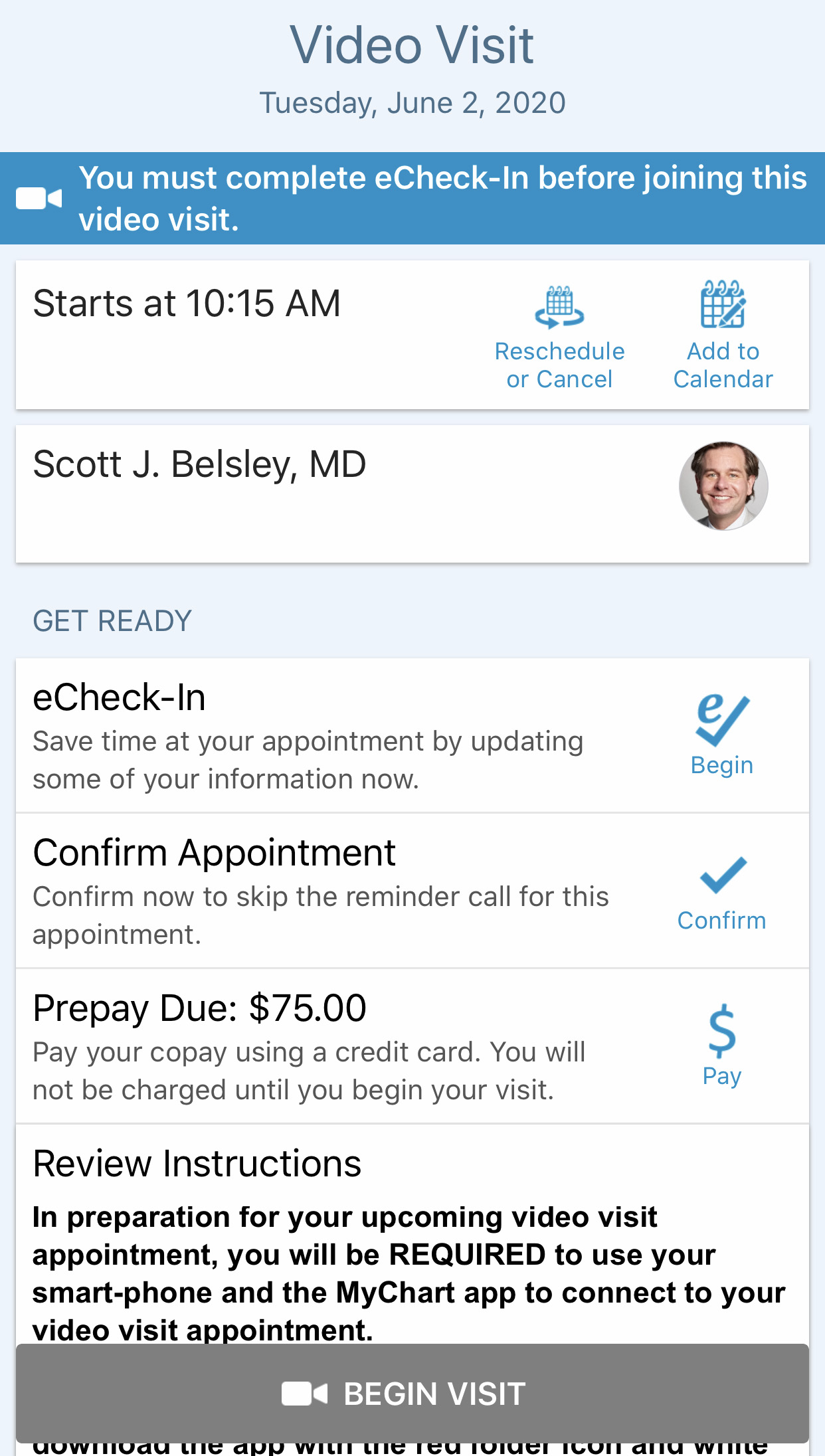
This Telehealth checklist screen can be accessed as early as three days before your scheduled telehealth visit with Dr. Belsley. If you are new to the MyChart application and telehealth, then please eCheck-In with plenty of time in advance. You can access this screen by pressing the calendar date or camera icon on the Dr. Belsley Appointment Screen discussed above.
Although the Begin Visit camera icon is visible at the bottom of the screen, it will not turn green until approximately 15 minutes prior to your scheduled appointment with us.
We ask that you use this application to confirm your appointment with us approximately two days in advance. If you wish to reschedule the appointment, please call our office so that we can do so manually to ensure enough time and attention to your issue.
You will be prompted to share your camera and microphone with the application, which you must accept. You should make sure that your device has been updated somewhat recently. Please also make sure you are in a location with a good cellphone carrier or Wi-Fi signal.